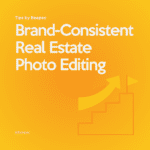Managing your invoices and payments just got easier with our Balance feature. In this detailed guide, we’ll walk you through everything you need to know about using Balance to simplify your payment process.
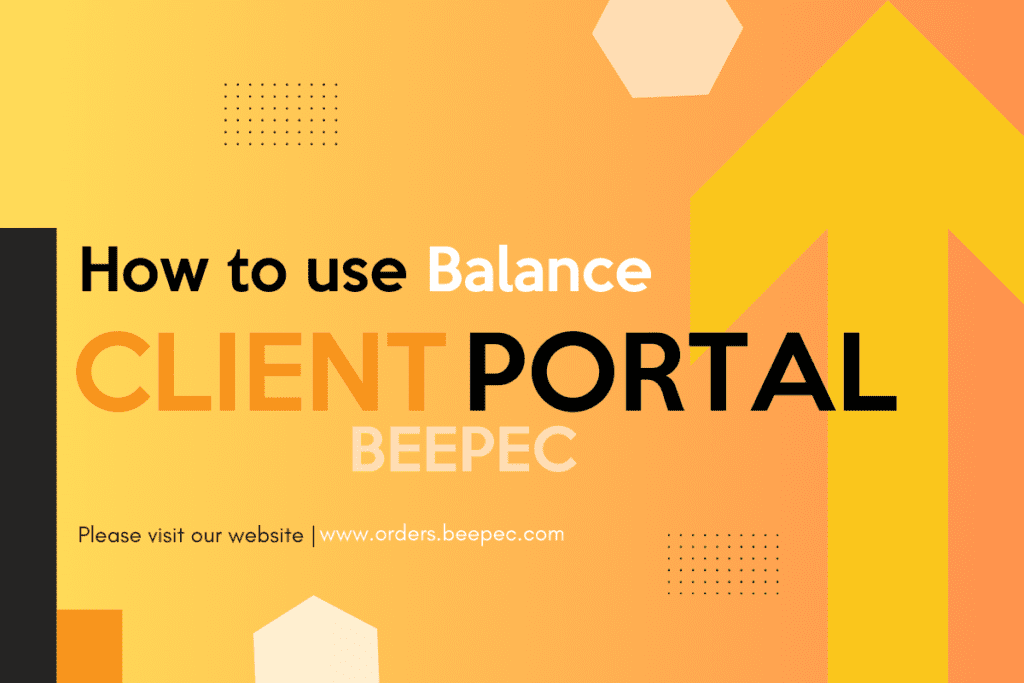
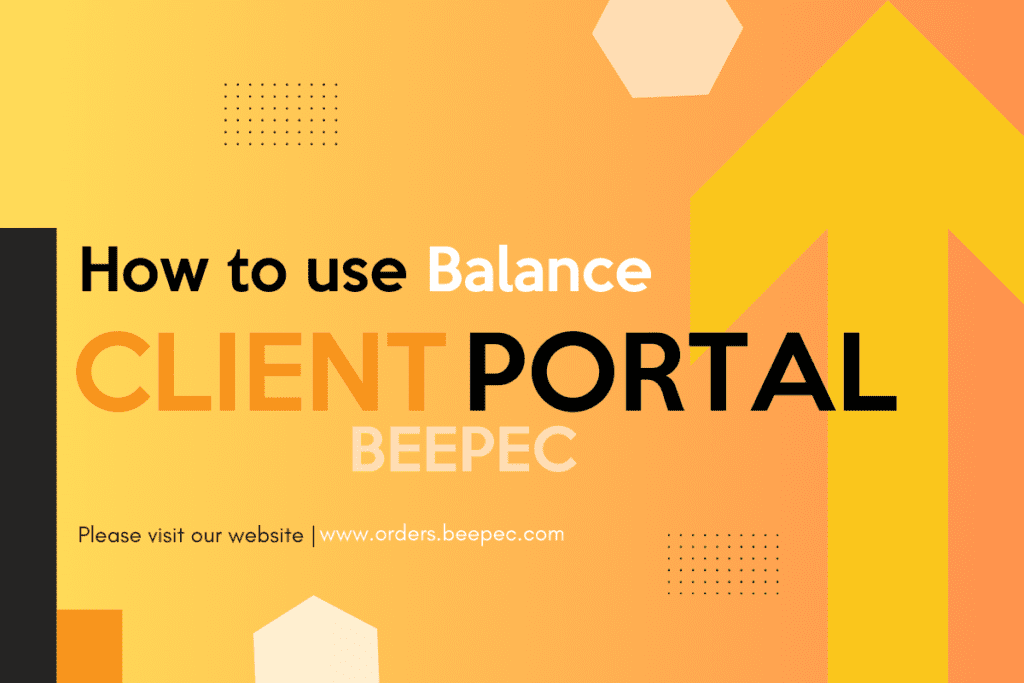
1. Accessing & Checking Your Balance: #
To access the Balance feature, log in to your client portal account. Once logged in, on the right corner, you can see the current Balance of your account.
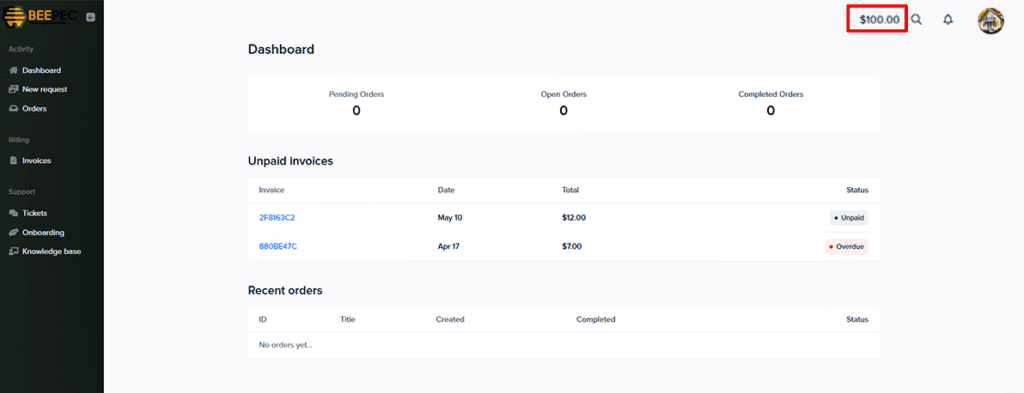
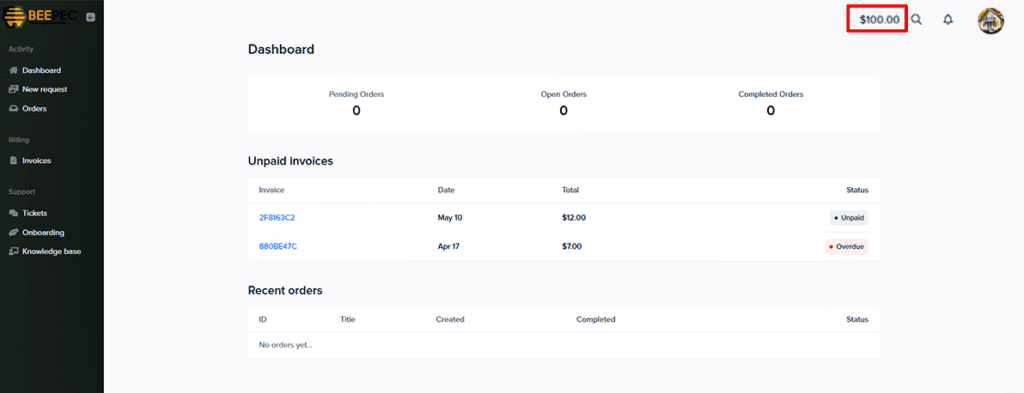
2. Depositing More Money: #
Adding funds to your Balance account is quick and easy. Follow these steps:
a. Click on the Balance section as see above.
b. Enter the amount you’d like to deposit into your Balance account. Click ‘Add funds’ button.
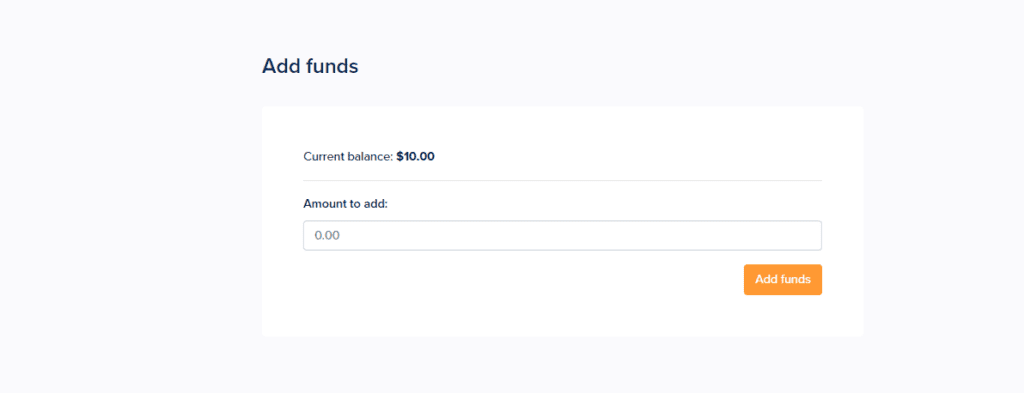
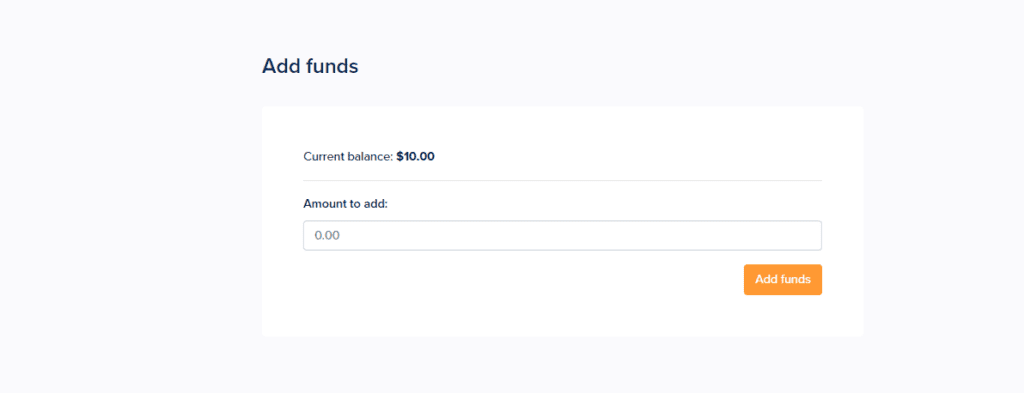
c. Select your preferred payment method, such as credit card, or PayPal balance. Follow the on-screen instructions to complete the transaction.
Once the transaction is complete, the funds will be added to your Balance account instantly, ready to use for future payments.
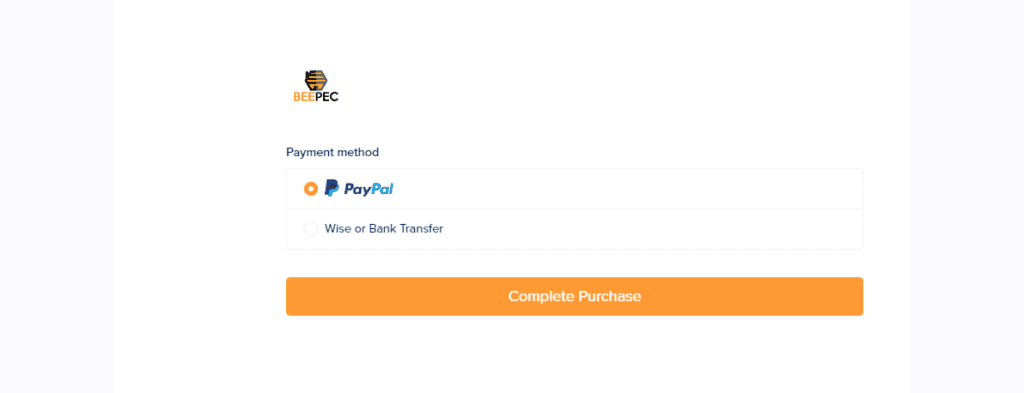
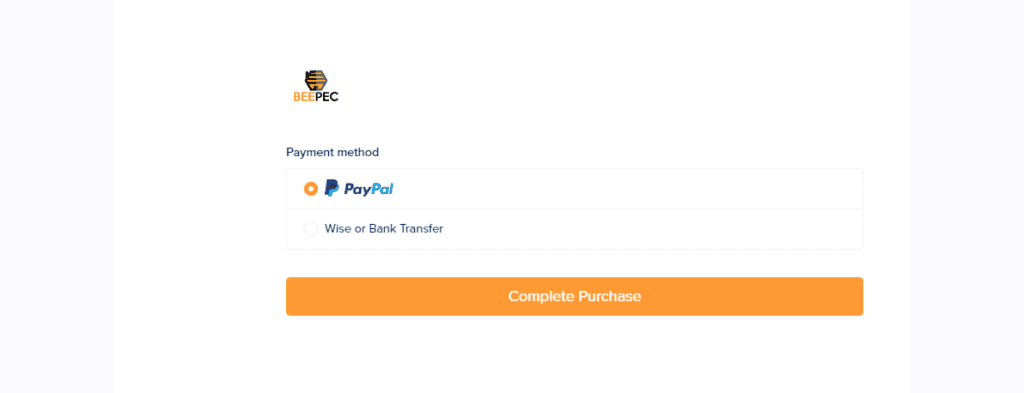
3. Using Balance to Pay Invoices: #
Now that your Balance account is funded, you can use it to pay for your invoices effortlessly. Here’s how:
a. When you receive an invoice, navigate to the “Invoices” section of the portal.
b. Select the invoice you’d like to pay and click on the “Continue to payment” button.
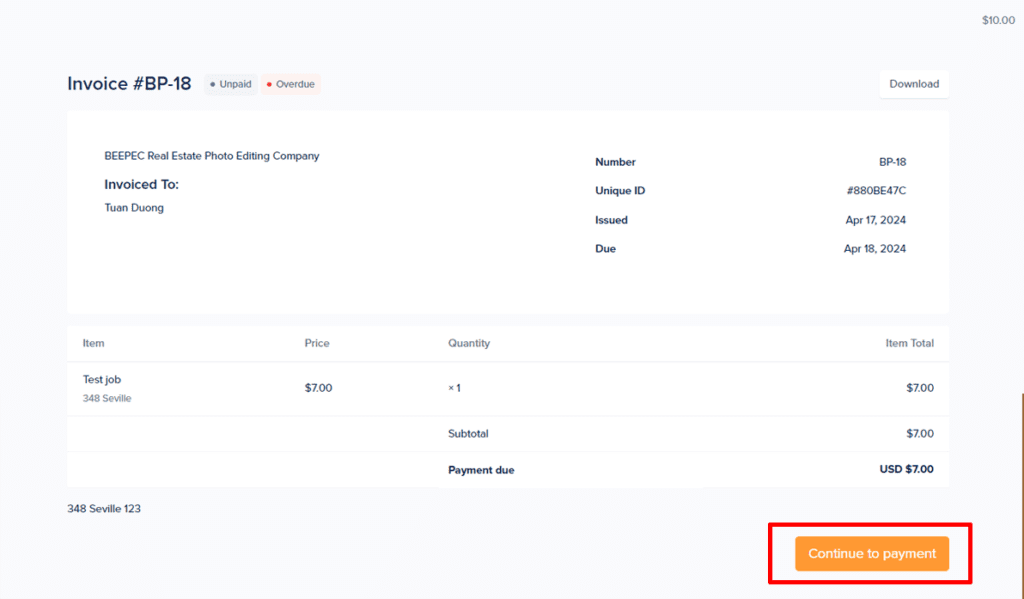
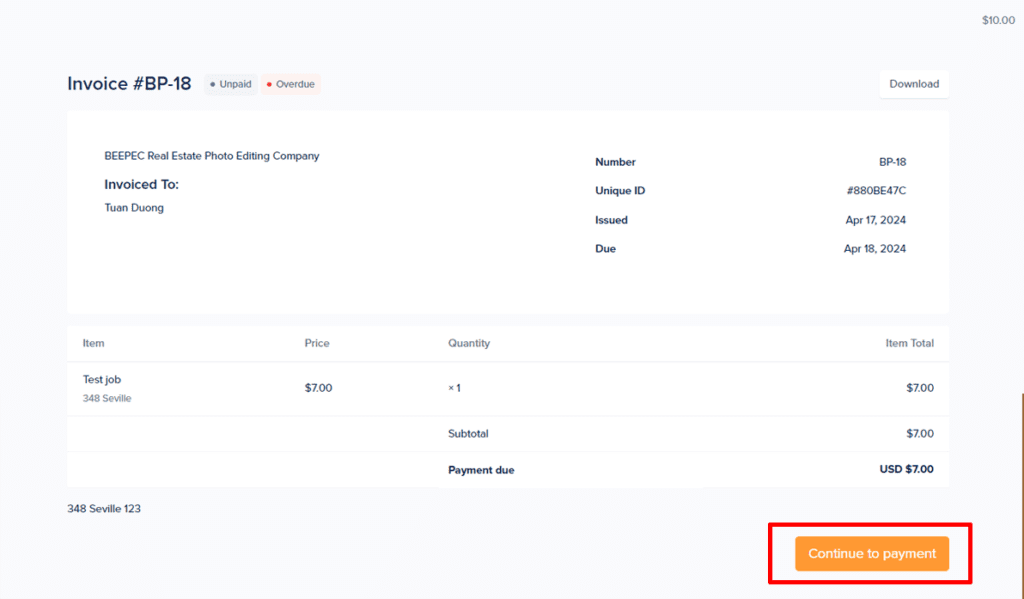
c. If your Balance account has sufficient funds to cover the invoice amount, the payment method “Account balance” option will be automatically chosen and you can go forward to complete purchase.


d. If Balance is not enough, you can decide or not apply account balance and also select a secondary payment method to cover the remaining amount, before proceeding with the payment.
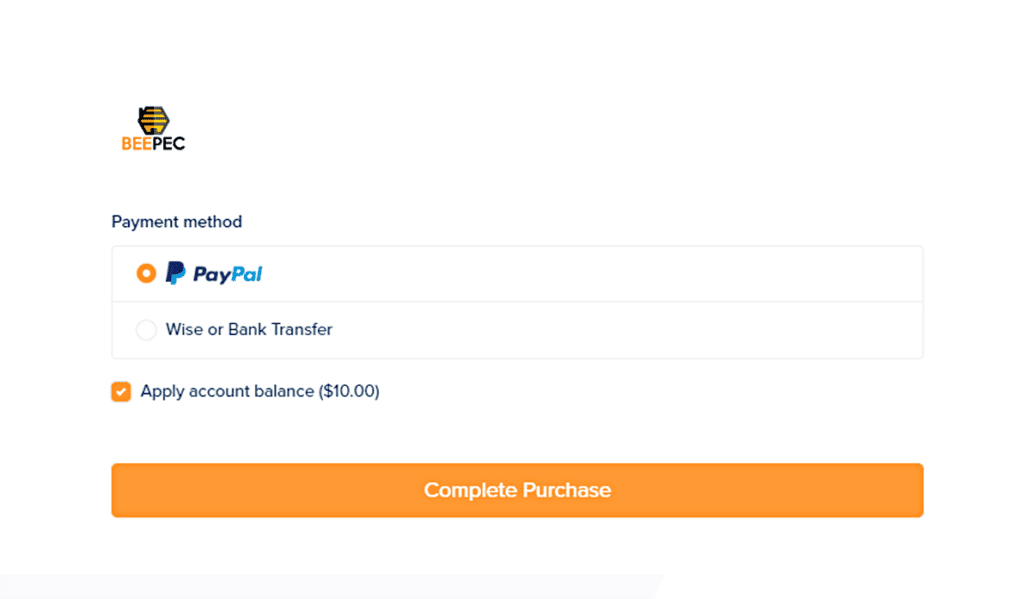
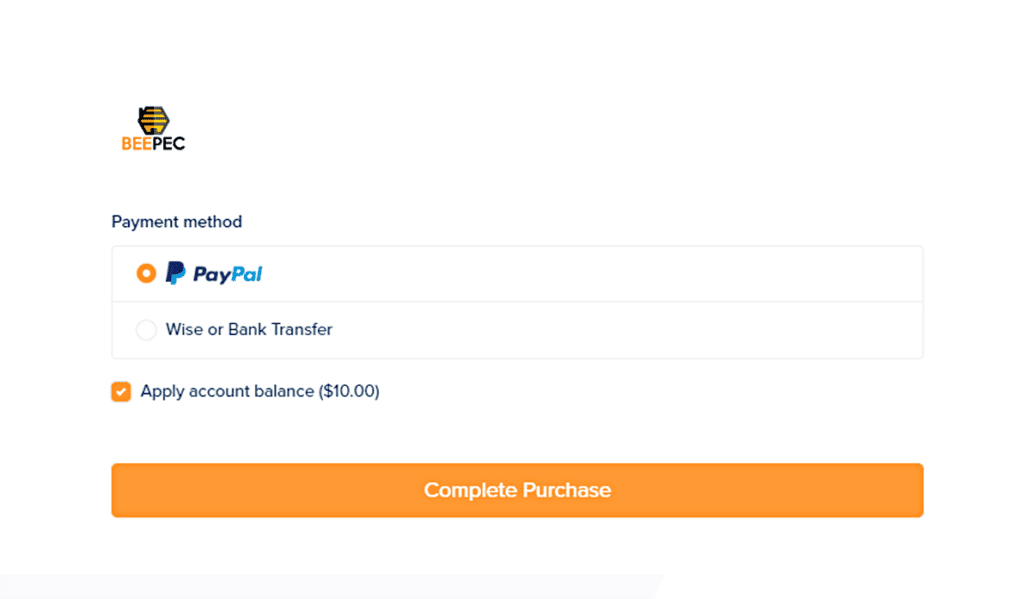
Reach out for assistance #
If you have any questions or encounter any issues while using the Balance feature, don’t hesitate to reach out to our dedicated support team for assistance.
Try Balance feature out today and experience the ease and efficiency for yourself!